We have released TRichView 23.2 and updates of related components
The main new feature in this update is copying and pasting in Markdown format.
A trial version can be download here: https://www.trichview.com/download/ .
The installer files in this update are signed with a new code signing certificate. For a short time, browsers may treat the certificate change as suspicious and display warnings before running the files. Please don’t worry about these warnings — they will disappear once the new certificate gains reputation. Choose (if you use Edge browser) “keep” > “show more” > “keep anyway”, and then “more info” > “run anyway”. I’d really appreciate it if, when you download the file and see a warning about a suspicious file, you click “Report this file as safe”, and then “I think this is a safe website.” This may help reduce the amount of time Microsoft SmartScreen shows warnings for the installer.
Markdown in Clipboard
New methods: TRichView.CopyMarkdown and TRichViewEdit.PasteMarkdown. These methods are alternatives to CopyText and PasteText: they also copy/paste a plain text, but as Markdown.
There is no dedicated clipboard format identifier for Markdown, so it uses the same format as plain text.
TrvActionPasteSpecial (“Edit | Paste Special” command) supports pasting text as Markdown.
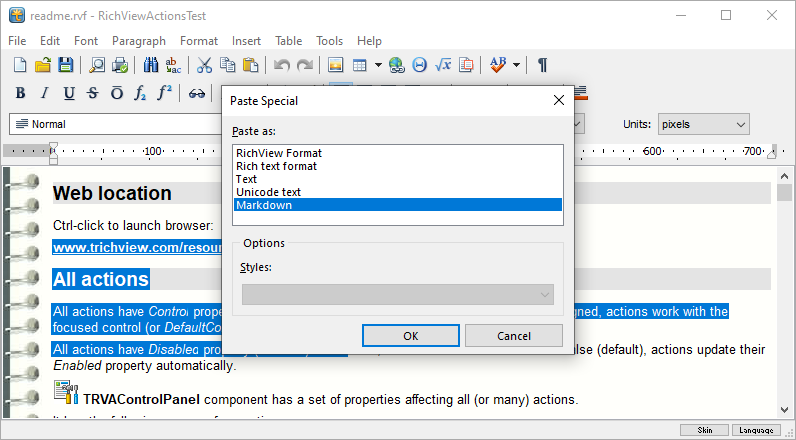
Item Factory
New RVItemFactory singleton object.
It allows you to override the classes used to represent the main types of items in a document – such as text, images, controls, and so on.
For example, if you want to create a custom class for representing images, inherit it from TRVGraphicItemInfo and assign its type to RVItemFactory.GraphicItemClass. Such a class must not change the item type identifier (StyleNo) – in this case, it should remain rvsPicture – because it is meant to replace TRVGraphicItemInfo, not extend it.
This approach is an alternative to creating new item classes with their own StyleNo identifiers.
Implementing custom item types to replace the standard ones is rarely necessary.
If you’re missing some functionality, feel free to send me a request.
Options for Compatibility with Microsoft Outlook
Our editor can be used to create HTML-formatted emails. However, keep in mind that not all email clients render HTML formatting perfectly. Some widely used clients, such as Microsoft Outlook, have their own quirks.
For example, Outlook does not support image sizes defined in CSS, which is why we previously introduced the rvhtmlsioImageSizeAttributes option in TRichView.HTMLSaveProperties.ImageOptions.
In this update, we’ve added another option to improve compatibility with Outlook: rvhtmlsioSuppressLinkUnderline. Outlook applies underlining not only to text, but also to images, causing all linked images to appear underlined. This new option explicitly disables underlining for images that are part of hyperlinks.
See the Outlook Automation example, where the TRichView editor is used to compose an email, which is then sent using Outlook.
RAD Studio 12.3: 64-bit IDE
This update adds support for the 64-bit IDE introduced in RAD Studio 12.3. If the 64-bit IDE is available, the installer will automatically install the components into both the 64-bit and the classic 32-bit IDEs.
Support for the 64-bit IDE is available only when installing using .dpk packages (which can be installed in both Delphi and C++Builder). Installation using .cbproj packages still supports only the 32-bit platform — and I don’t plan to change that. This installation method offers no real advantages, and I’d rather not spend time improving it. Thank you for understanding.

